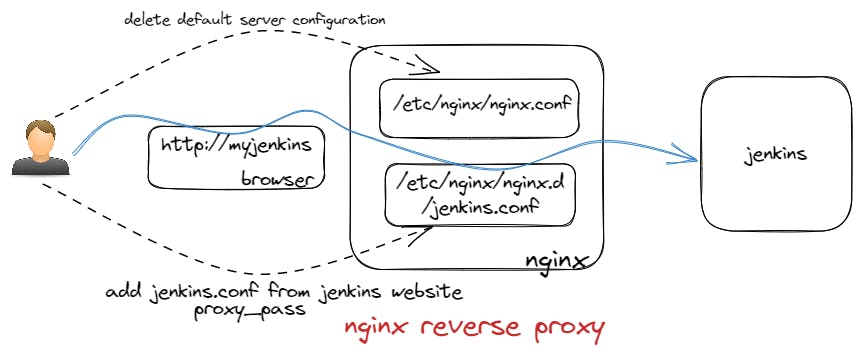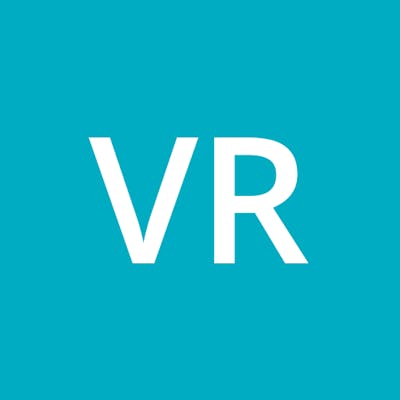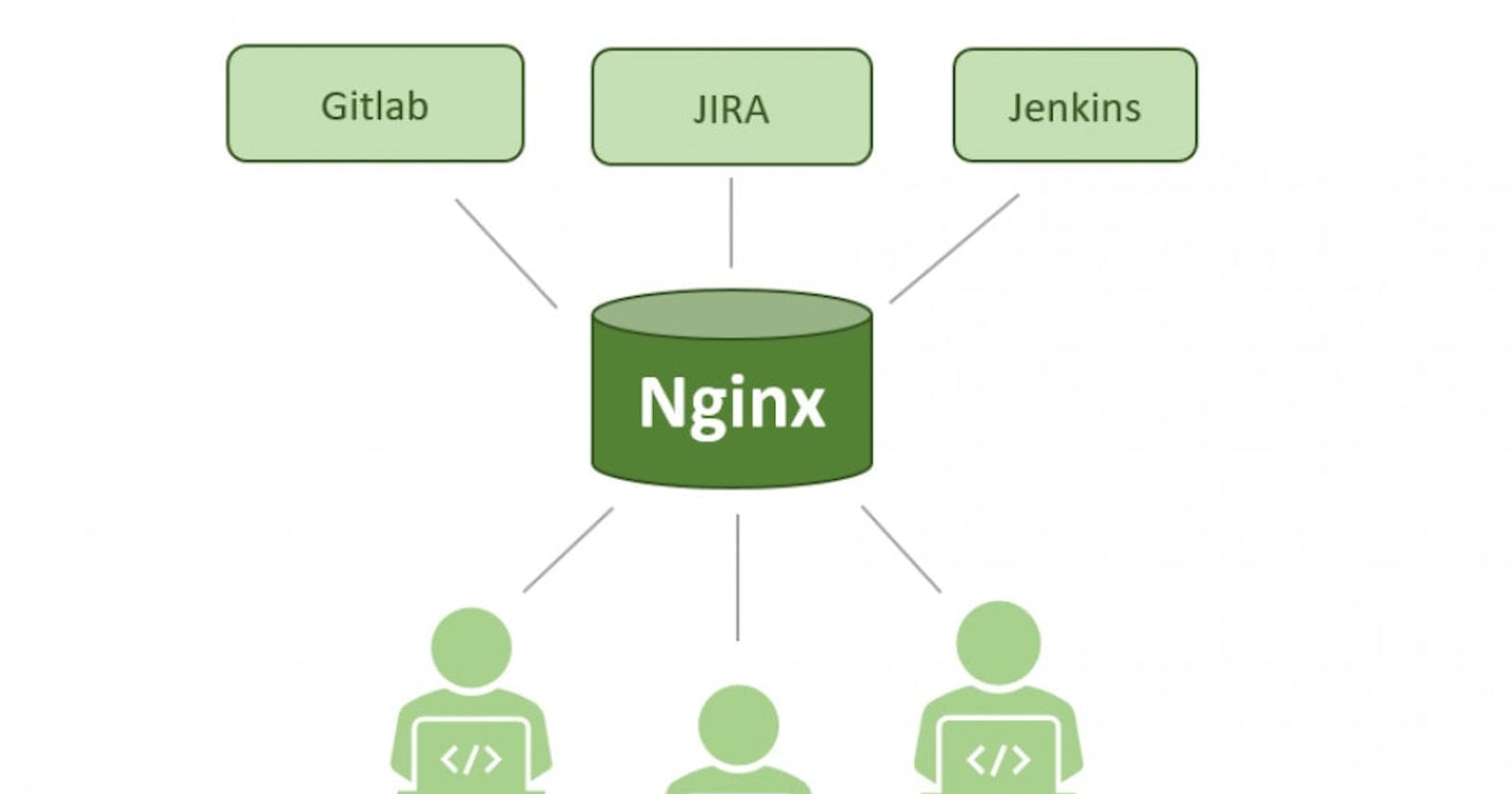1. Install NGINX on a Red Hat Enterprise Linux (RHEL).
a. First, you will need to add the official NGINX repository to your system.
You can do this by creating a new file in the /etc/yum.repos.d/ directory, for example /etc/yum.repos.d/nginx.repo, and adding the following content to it:
[nginx]
name=nginx repo
baseurl=http://nginx.org/packages/rhel/7/$basearch/
gpgcheck=0
enabled=1
b. Next, update your package list by running the command:
sudo yum update
c. Finally, install NGINX by running the command:
sudo yum install nginx
d. Once the installation is complete, you can start the NGINX service by running the command:
sudo systemctl start nginx
e. To ensure that NGINX starts automatically when the system boots, you can enable the service with the command:
sudo systemctl enable nginx
f. Finally, you can check the status of the NGINX service with the command:
sudo systemctl status nginx
Once you've finished the installation, you can verify that NGINX is working by opening a web browser and navigating to http://localhost. You should see the default NGINX welcome page.
NGINX configuration files are located in /etc/nginx. The main configuration file is nginx.conf, and the virtual host configurations are located in the conf.d directory.
2. Delete the default server details from /etc/nginx/nginx.conf
http {
server {
listen 80;
location / {
}
}
}
3.Add jenkins.conf file in /etc/nginx/nginx.d/ folder.
a. Copy content from Reverse proxy - Nginx (jenkins.io)
b. Run these three commands.
nginx -t --> for jenkins.conf file validation
nginx -T --> check the nginx daemon loaded content
Restart nginx
systemctl restart nginx
4. Open browser and check the above-mentioned jenkins.conf server URL