PostgreSQL and SonarQube Installation and Integration in RHEL.
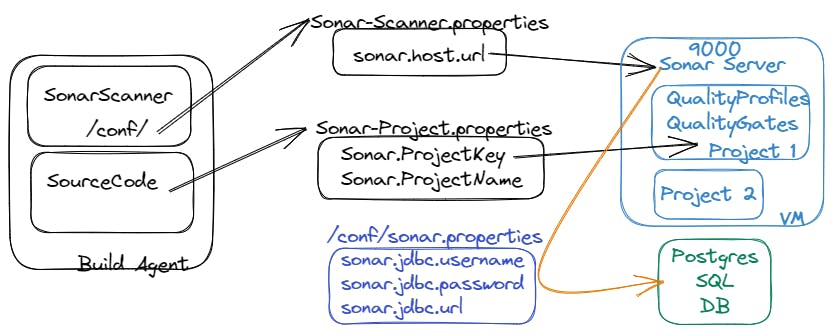
This article illustrates the components with the color of the above image.
Installing PostgreSQL on Red Hat Enterprise Linux (RHEL):
Add the PostgreSQL Yum repository to your system by creating a new file called "
pgdg.repo" in the/etc/yum.repos.d/directory:sudo vi /etc/yum.repos.d/pgdg.repoAdd the following content to the "pgdg.repo" file:
[pgdg13] name=PostgreSQL 13 for RHEL/CentOS 7 - x86_64 baseurl=https://download.postgresql.org/pub/repos/yum/13/redhat/rhel-7-x86_64enabled=1gpgcheck=0Note: You can replace "13" with the version of PostgreSQL you want to install, if it's different.
Update the package list and install PostgreSQL:
sudo yum updatesudo yum install postgresql-serverInitialize the PostgreSQL database:
sudo postgresql-setup initdbStart the PostgreSQL service and enable it to start on boot:
sudo systemctl start postgresqlsudo systemctl enable postgresqlThat's it! PostgreSQL should now be installed and running on your RHEL system. You can log in to the PostgreSQL server by running the following command:
sudo -i -u postgrespsqlFrom here, you can start creating databases and tables.
Installing SonarQube and integrating it with PostgreSQL.
Install Java 11 if it is not already installed:
sudo yum install java-11-openjdk-develDownload and install the latest version of SonarQube from the official website:
sudo wgethttps://binaries.sonarsource.com/Distribution/sonarqube/sonarqube-9.3.1.45539.zipsudo unzipsonarqube-9.3.1.45539.zip-d /optCreate a new PostgreSQL database and user:
sudo su - postgrescreate user sonarpsqlALTER USER sonarqube WITH ENCRYPTED password 'password';create database sonarqube;GRANT ALL PRIVILEGES ON DATABASE sonarqube TO sonar;\qexitNote: Replace 'password' with a strong password of your choice.
Configure SonarQube to use PostgreSQL by editing the file
/opt/sonarqube/conf/sonar.properties:sonar.jdbc.username=sonarsonar.jdbc.password=passwordsonar.jdbc.url=jdbc:postgresql://localhost/sonarqubeNote: Replace 'password' with the password you set in step 3.
Start SonarQube:
sudo /opt/sonarqube/bin/linux-x86-64/sonar.sh startOpen the SonarQube web interface by visiting
http://<your_server_ip>:9000in a web browser.Log in with the default credentials (admin/admin) and follow the prompts to change the password.
That's it! SonarQube should now be up and running and integrated with your PostgreSQL database.
You can now start analyzing your projects and improving your code quality.
Please subscribe for new content.